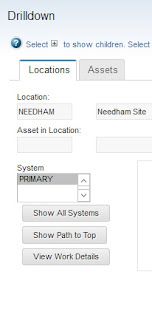You can add a new dialog window to a specific application or you can make it
available for use by all applications. You must modify an XML file to create a
dialog window and import the modified file into the Application Designer. After
importing it, you can modify the new dialog window in the Application Designer.
Procedure:
- In the Application Designer, export one of the following XML files:
- In the List tab, click Export System XML in the Select Action menu to export the library.xml file if you want to add a new dialog for use by all applications.